Create Emacsclient.app using AppleScript
Keywords
Create an emacsclient application using OSX, applescript
Open Automator and go to File->New. Click on Application.
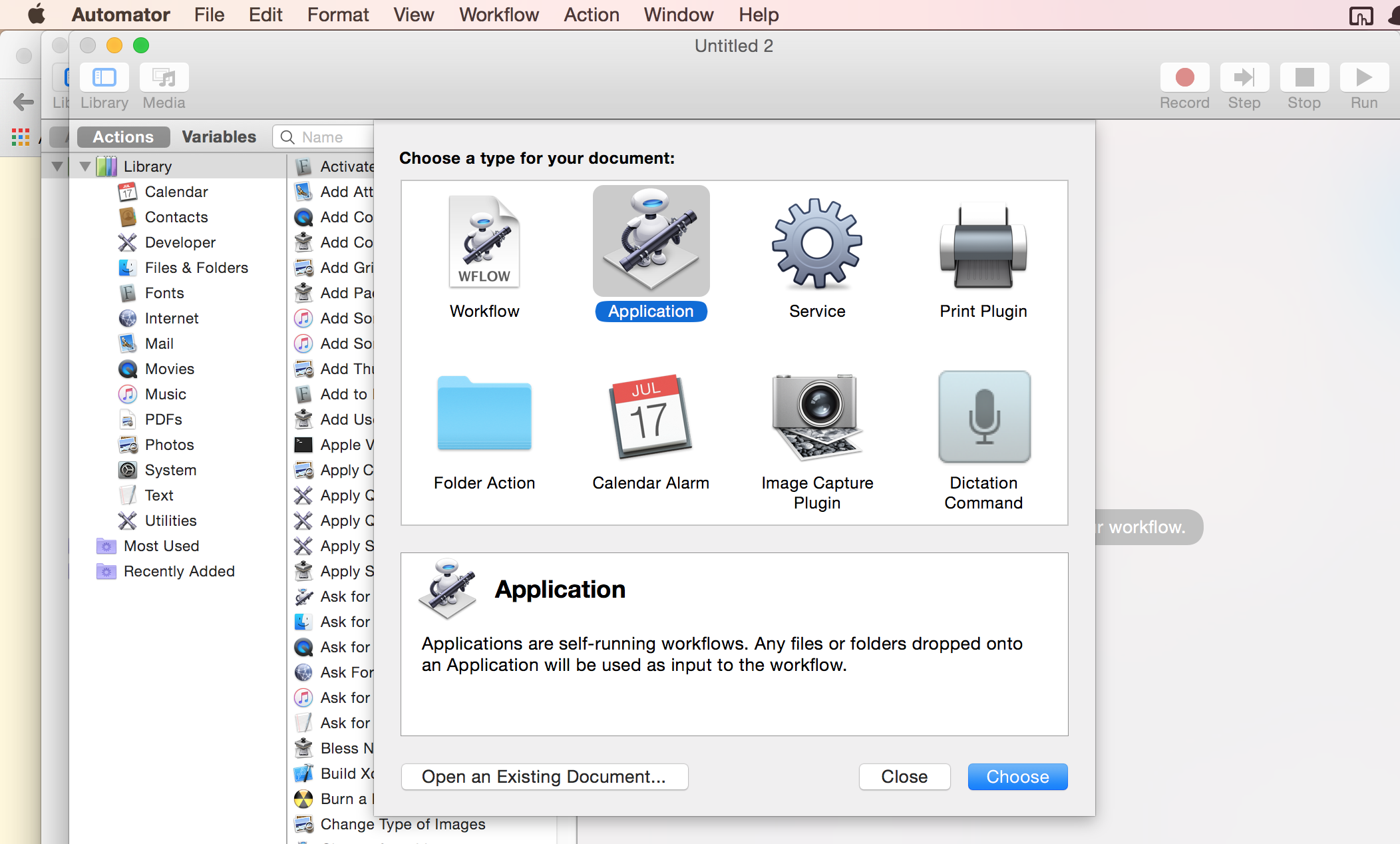
Then search for Run AppleScript
and drag it to the window on the right.
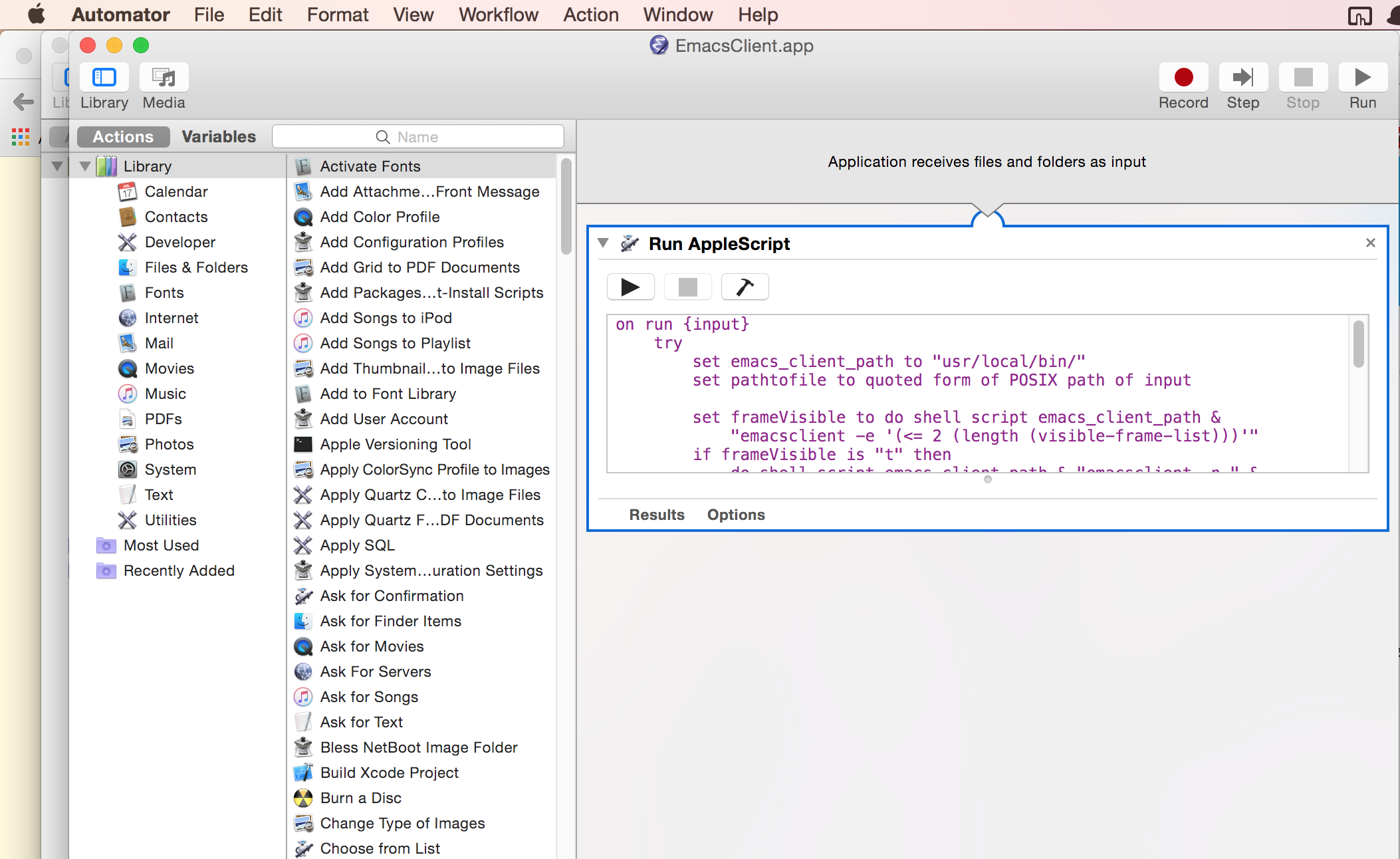
Copy paste the following gist to the window
on run {input}
try
set emacs_client_path to "usr/local/bin/"
set pathtofile to quoted form of POSIX path of input
set frameVisible to do shell script emacs_client_path & "emacsclient -e '(<= 2 (length (visible-frame-list)))'"
if frameVisible is "t" then
do shell script emacs_client_path & "emacsclient -n " & pathtofile
else
-- there is a not a visible frame, launch one
do shell script emacs_client_path & "emacsclient -c -n " & pathtofile
end if
on error
set emacs_client_path to "usr/local/bin/"
do shell script emacs_client_path & "emacsclient -c -n "
end try
-- bring the visible frame to the front
tell application "Emacs" to activate
end runSave the application in /Applications or /Users/$USER/Applications. Now you can quickly open emacsclient from Alfred.
Also check out Alfred workflows in the link below
https://github.com/franzheidl/alfred-workflows#open-with-emacs
Reuse
Citation
BibTeX citation:
@online{krishnamurthy2015,
author = {Krishnamurthy, Dheepak},
title = {Create {Emacsclient.app} Using {AppleScript}},
date = {2015-07-18},
url = {https://kdheepak.com/blog/create-emacsclientapp-using-applescript/},
langid = {en}
}
For attribution, please cite this work as:
D.
Krishnamurthy, “Create Emacsclient.app using AppleScript,”
Jul. 18, 2015. https://kdheepak.com/blog/create-emacsclientapp-using-applescript/.